How-to-Secure-Home-WiFi-Guide
Step-by-Step Guide to Securing Your Home Wi-Fi
This guide outlines the essential steps to enhance the security of your home Wi-Fi network and protect it from unauthorized access and cyber threats.
1. Change Default Router Credentials
Why It’s Important
Most routers come with default usernames and passwords that are publicly known, making them vulnerable to unauthorized access.
How to Change It
- Open a web browser and enter your router’s IP address (e.g.,
192.168.1.1or192.168.0.1). - Log in using the default credentials (found on the router label or manual).
- Navigate to the Admin Settings section.
- Change both the username and password to unique, strong values.
- Save the changes and log out.
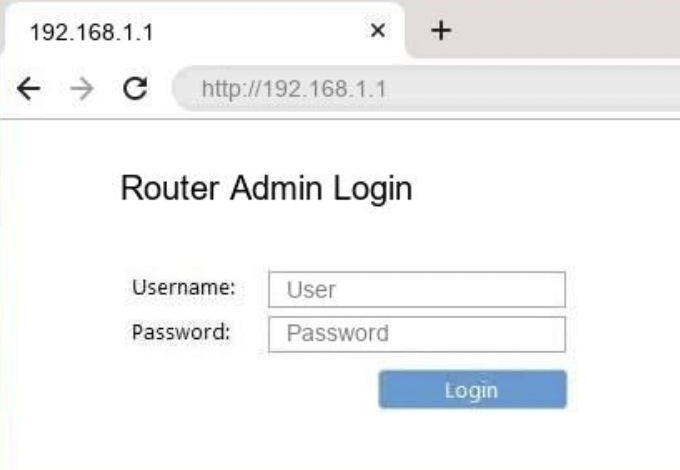
Figure 1: Router login page (192.168.1.1)
2. Enable Strong Encryption (WPA3 or WPA2)
Why It’s Important
Encryption protects your network traffic by making it unreadable to unauthorized users.
How to Enable It
- Log into your router settings.
- Go to the Wireless Security section.
- Select WPA3 (or WPA2 if WPA3 is unavailable).
- Save the settings and restart the router.
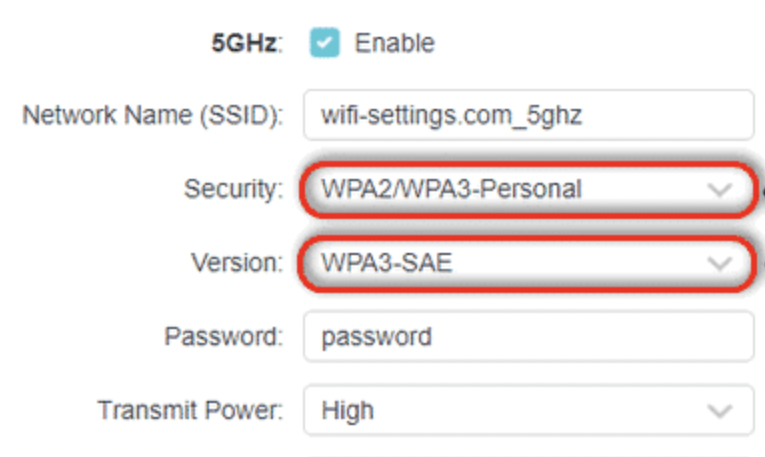
Figure 2: Enabling WPA3 encryption in router settings.
3. Update Your Router Firmware
Why It’s Important
Firmware updates fix security vulnerabilities and improve performance.
How to Update It
- Access your router’s admin panel.
- Navigate to Firmware Update or Software Update.
- Check for available updates and install them.
- Restart the router after the update completes.
4. Disable Remote Management
Why It’s Important
Remote management allows external access to your router settings, which can be exploited by attackers.
How to Disable It
- Log into your router.
- Navigate to Advanced Settings > Remote Management.
- Disable remote access and save changes.
5. Set a Strong Wi-Fi Password
Why It’s Important
A weak password makes it easy for unauthorized users to access your network.
How to Create a Secure Password
- Use at least 12 characters.
- Include a mix of uppercase letters, lowercase letters, numbers, and symbols.
- Avoid personal information or common words.
6. Create a Guest Network
Why It’s Important
A guest network separates visitor devices from your main network, reducing security risks.
How to Set It Up
- Log into your router.
- Navigate to Guest Network Settings.
- Enable the Guest Network feature.
- Set a separate, secure password.
- Restrict guest access to internet only.
- Save changes.
7. Disable WPS (Wi-Fi Protected Setup)
Why It’s Important
WPS is a known security risk that allows attackers to bypass encryption.
How to Disable It
- Open your router settings.
- Locate Wi-Fi Protected Setup (WPS).
- Disable it and save changes.
8. Enable Firewall and Monitor Connected Devices
Why It’s Important
A firewall protects your network from external threats, while monitoring connected devices helps detect unauthorized users.
How to Enable and Monitor
- Log into your router and go to Firewall Settings.
- Enable the firewall and intrusion detection, if available.
- Check the Connected Devices List regularly.
- If unknown devices appear, change the Wi-Fi password immediately.
By following these steps, you can significantly enhance the security of your home Wi-Fi network. If you encounter issues, refer to the Troubleshooting section for solutions.